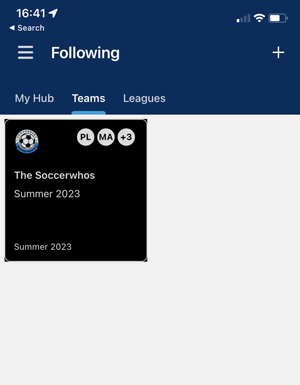Using Dribl
managers guide to dribl
1. Log into DRIBL using the account you registered to nominate the team or manage the team.
2. Select the “Following” star at the bottom of the app
3. Select “Teams” at the top of the Following page
4. (If you haven’t done it) Click the “Plus” in the top right corner to add your team.
5. Scroll down and select “Hawkesbury Super Sixes” Then Select “Hawkesbury Super Sixes” again
6. Find your team and select Follow next to the name. Do this for as many teams as you like then select “Follow” at the bottom right of the app.
7. Now when you select go through Steps 1. to 3. you will see your team listed. Noting Dribl may have a bug and have white writing on a white back ground so you can’t read the team name. If this is the case hold your finger on the area and it will turn black and you can read the team name.
8. Now you can see a list of your games.
9. Tap on your game and you should then see a “Match Sheet” option.
10. Determine if you are the Home or Away team and select the appropriate team. If you select the opposition and they have submitted their team, you will be able to check their players.
11. You will see a list of your players. If you need to add a fill in player, touch the “person” symbol at the top of the app. From here you can search for and add a fill in player.
12. Touch the “tick” and then the “P” next to each of your players that are playing. You will note if you have borrowed a player, they will have an orange B next to their name.
13. When everyone is set as playing, select “Submit Team” at the bottom.
14. At the end of the game, go back to the match sheet main screen and scroll down to scores. Select scores and enter the game score.